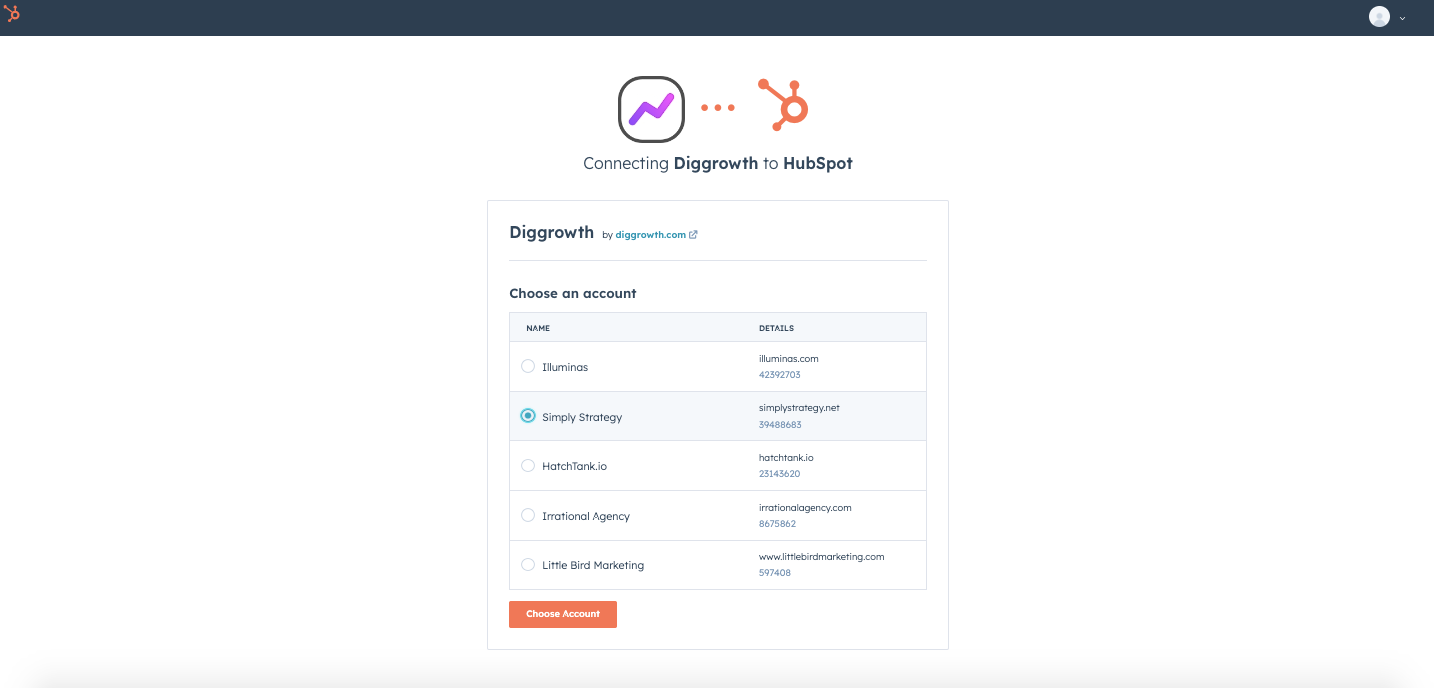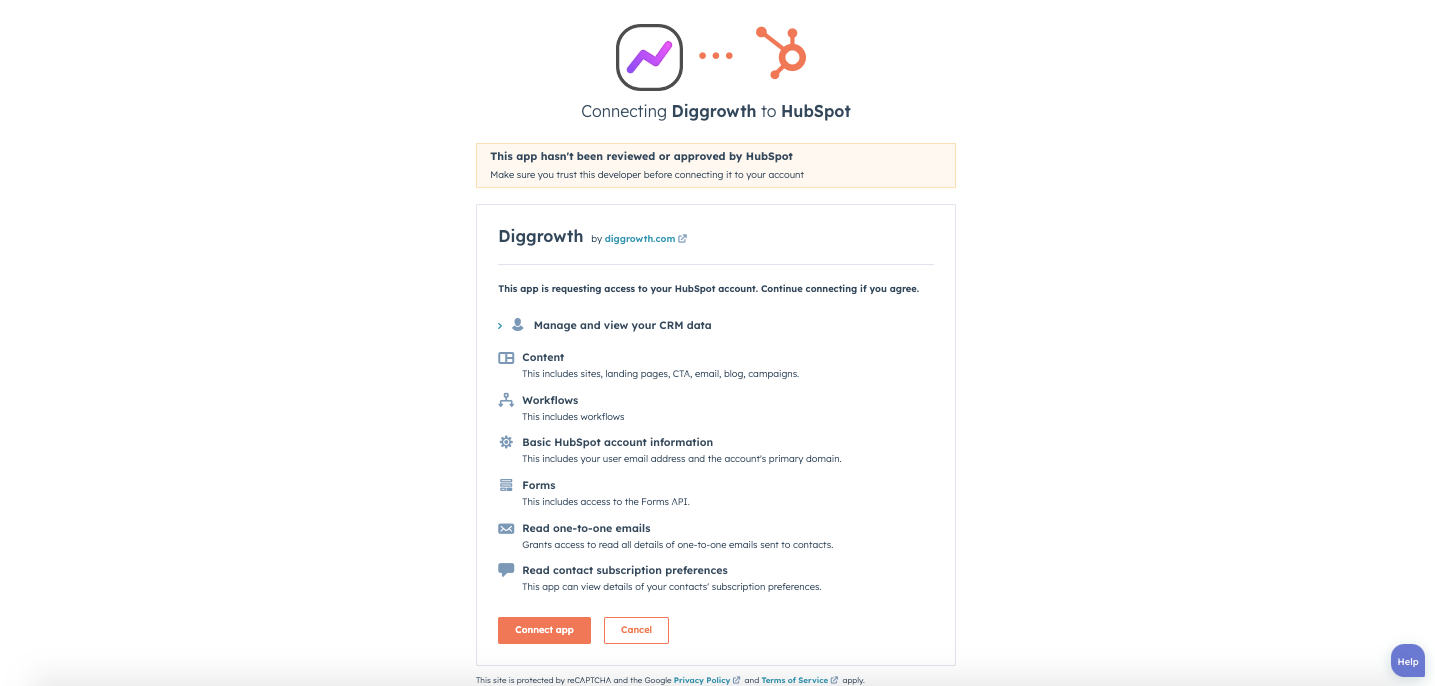Setup Guide
The DiGGrowth integrates HubSpot leads and accounts with HubSpot
contacts and companies, enabling users to:
-
Focus on insights that your marketing data offers by connecting your
HubSpot instance with DiGGrowth. Our native HubSpot connector syncs
your marketing data and combines it with data from your advertising
platform, CRM, and web tracking platform for deeper insights.
-
View your Email Performance like Sent and Open, Email Campaign Report,
Form Report, Life Cycle Stages, and Contact Score Report.
Install:
- Log into HubSpot
- Navigate to Settings > Integrations
- Locate the DiGGrowth
- Click Install
- Select your HubSpot account (portal)
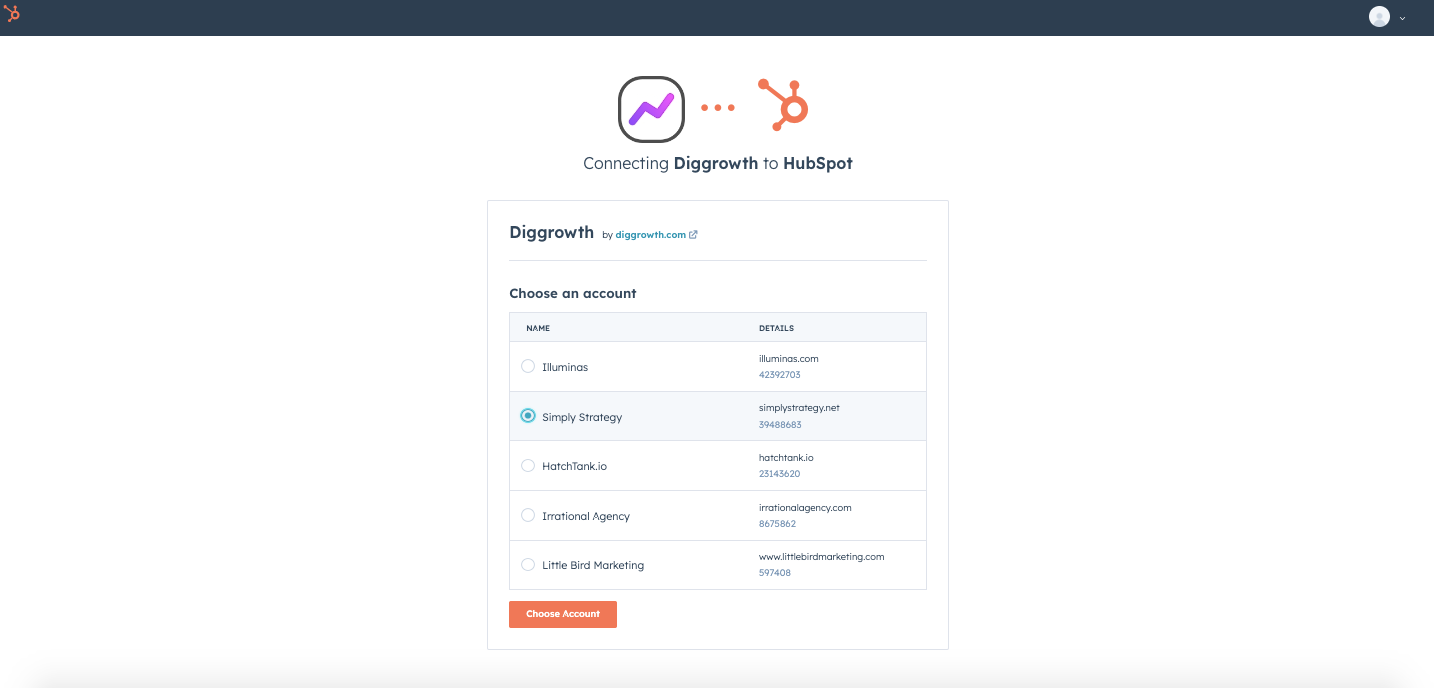
- Click Choose Account
-
Review the requested scopes on this screen. DiGGrowth requests access
to read and write to contacts and companies and read and edit contact
and company properties.
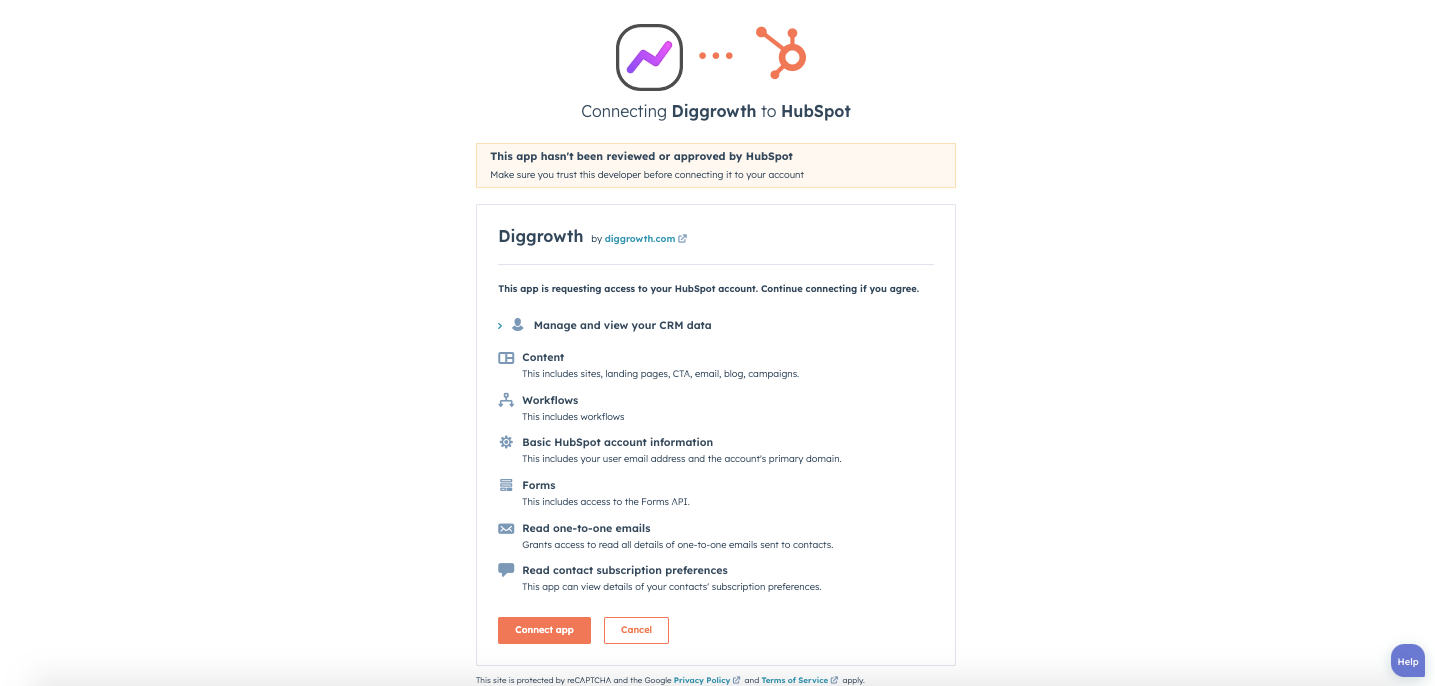
- Click Connect app
-
You will be redirected to the HubSpot "Integrations" page and new
configuration options will appear. See the next section
Use:
DiGGrowth automatically keeps your HubSpot leads and accounts synced
with your HubSpot contacts and companies according to your configured
settings. DiGGrowth cannot push the Data to your HubSpot account.
Showing fetched data in DigGrowth reports only.
Disconnect:
Note: If you disconnect your HubSpot account from DiGGrowth, HubSpot
lead and account data will no longer sync to HubSpot contacts and
companies
- Log into HubSpot
- Navigate to Settings > Integrations
- Locate the DiGGrowth
- Click Disconnect
- Click Yes, I am sure
Uninstall:
To uninstall DiGGrowth from your HubSpot account, follow the
instructions in this HubSpot Knowledge Base article.
FAQs
Can I install my HubSpot App again?
Yes.
You can install your HubSpot App again any time by simply following the
steps mentioned above.